In this tutorial, we will looking at FOCA's ability to find, download, and retrieve files from websites with the file's metadata.
This metadata can give us insight into such information as the users (could be critical in cracking passwords), operating system (exploits are OS-specific), email addresses (possibly for social engineering), the software used (once again, exploits are OS-, and more and more often, application-specific), and if we are really lucky, passwords.
Step 1Downlaod FOCA for Windows
First, let's download FOCA Free 3.0 for Windows.Step 2Choose Where You Save Results
When you install FOCA, you will greeted with a screen like that below. The first task we need to do is to start a new project and then tell FOCA where we want to save our results.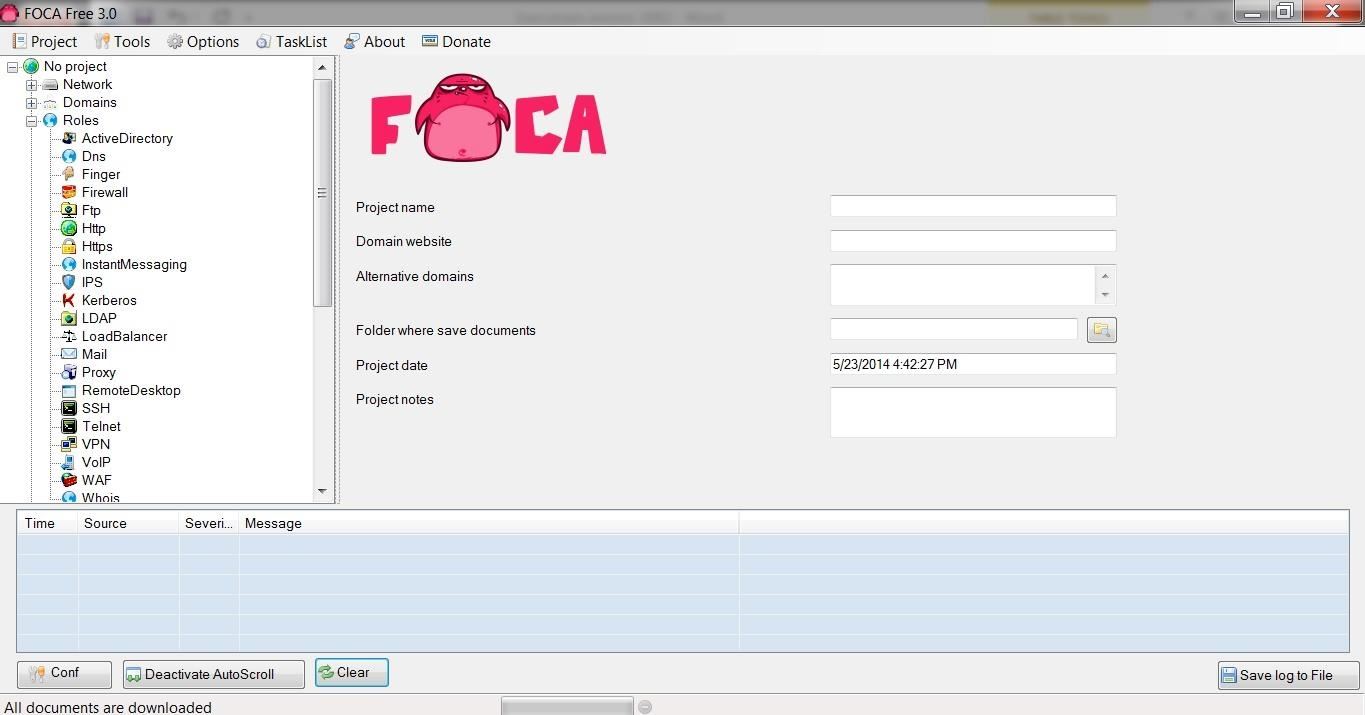
Step 3Create a Project
In this tutorial, I will be starting with a project named after the information security training company, SANS, which is located at sans.org, and I will be saving my results to c:\foca.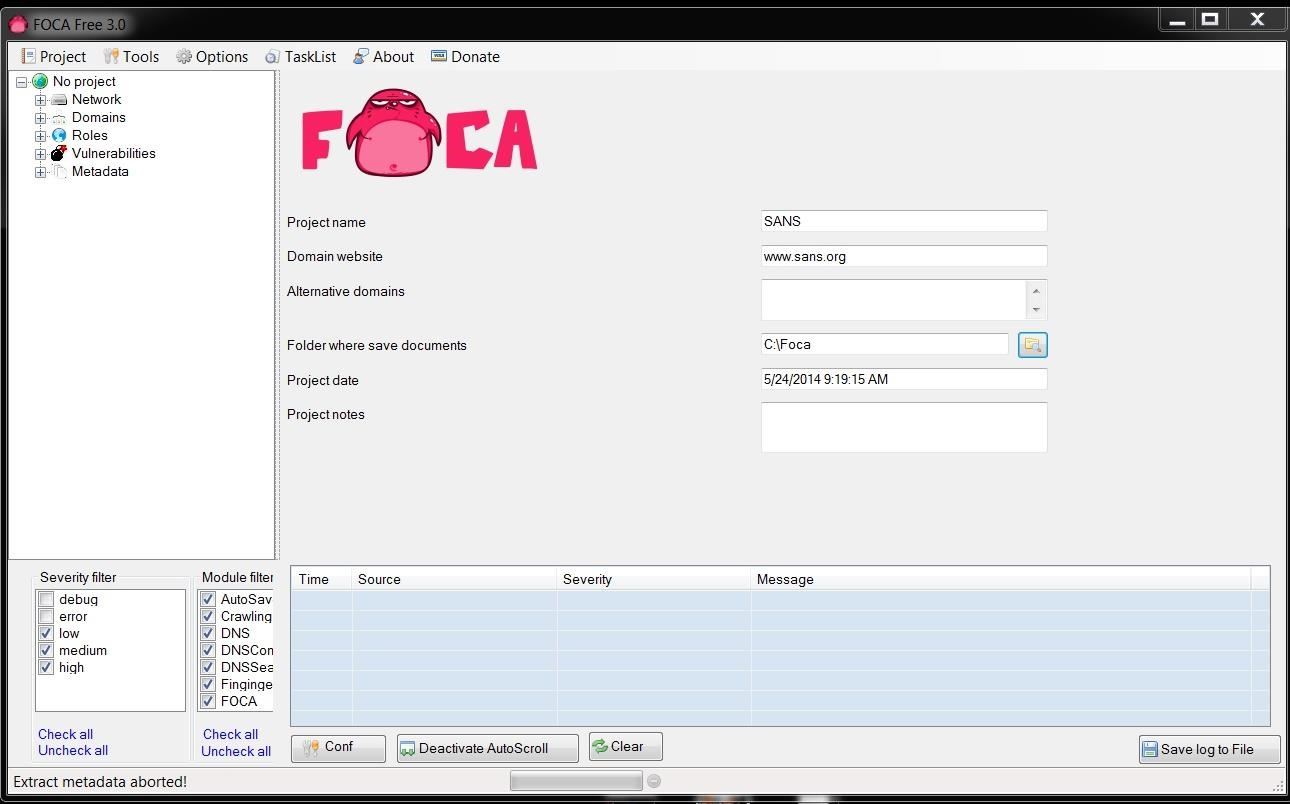
Step 4Getting the Metadata
Once I create my project, I can go to the object explorer to the far left and select Metadata. This enables us to pull the metadata from the files on the website that contain metadata. Files such as .pdf, .doc, .xls, etc. all contain metadata that could be useful in your hack of your target.When you select metadata, you will pull up a screen like that below. In our case here, we will be searching sans.org for .doc files, so the syntax to be placed in the search window is:
site:sans.org filetype:doc
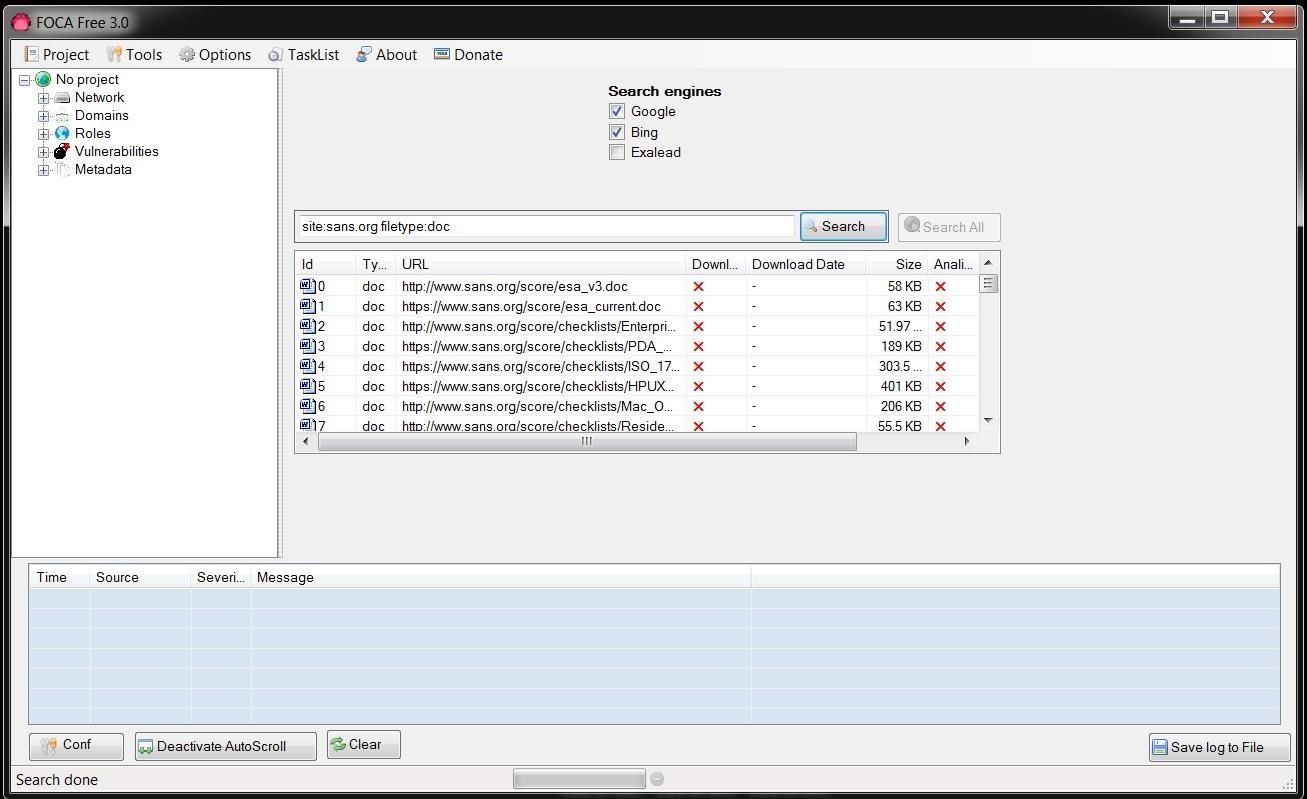
site:sans.org filetype:pdf,doc,xls
Step 5Download the Files
Once FOCA is done retrieving a list of all the .doc files, we can then right-click on any file and download the file to our hard drive, download all the files, or analyze the metadata. I chose to download all the .doc files I found at sans.org.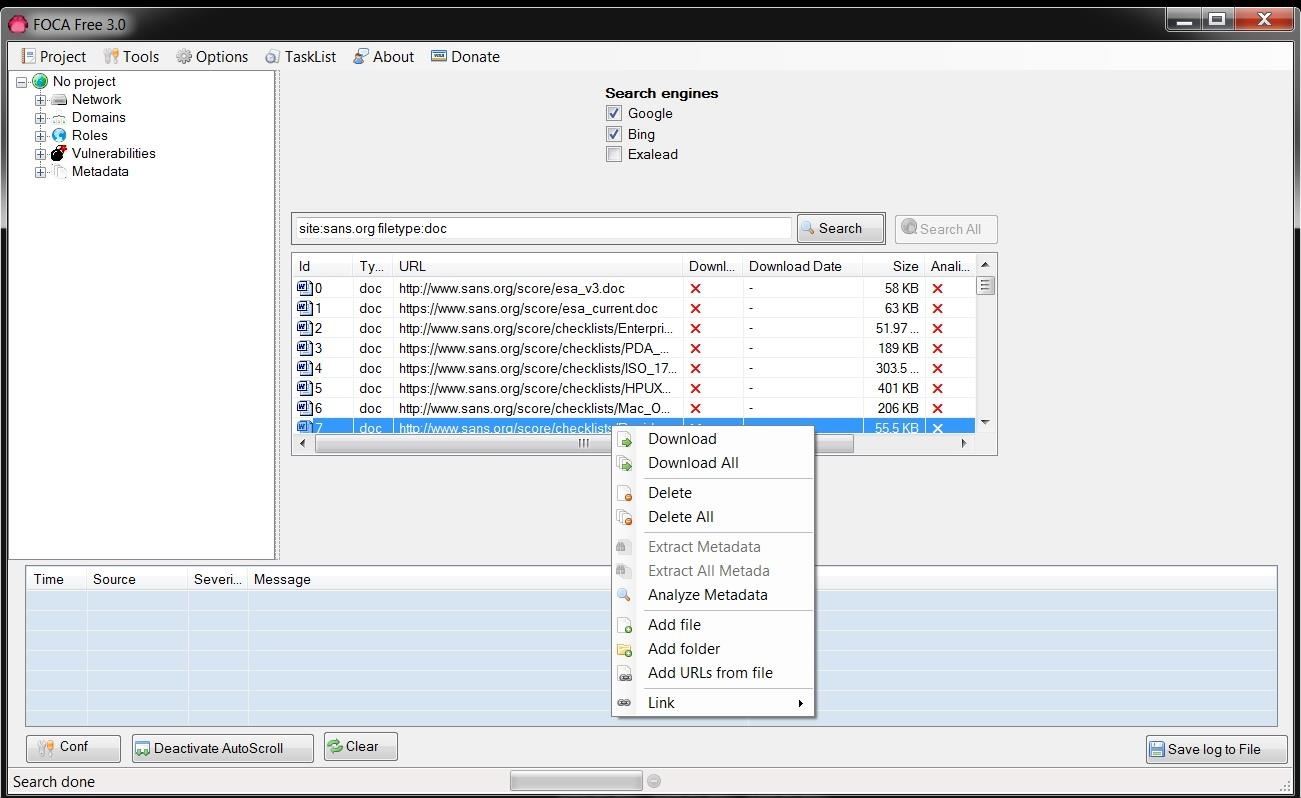
Step 6Collect & Analyze the Metadata
Now that we have downloaded all the .doc files, I chose to analyze all the metadata in them. Microsoft's Office files collect significant amounts of data as they are being created and edited that we can then extract.When we expand the Metadata folder in the object explorer, you can see that we have 156 .doc files and 2 .docx files.
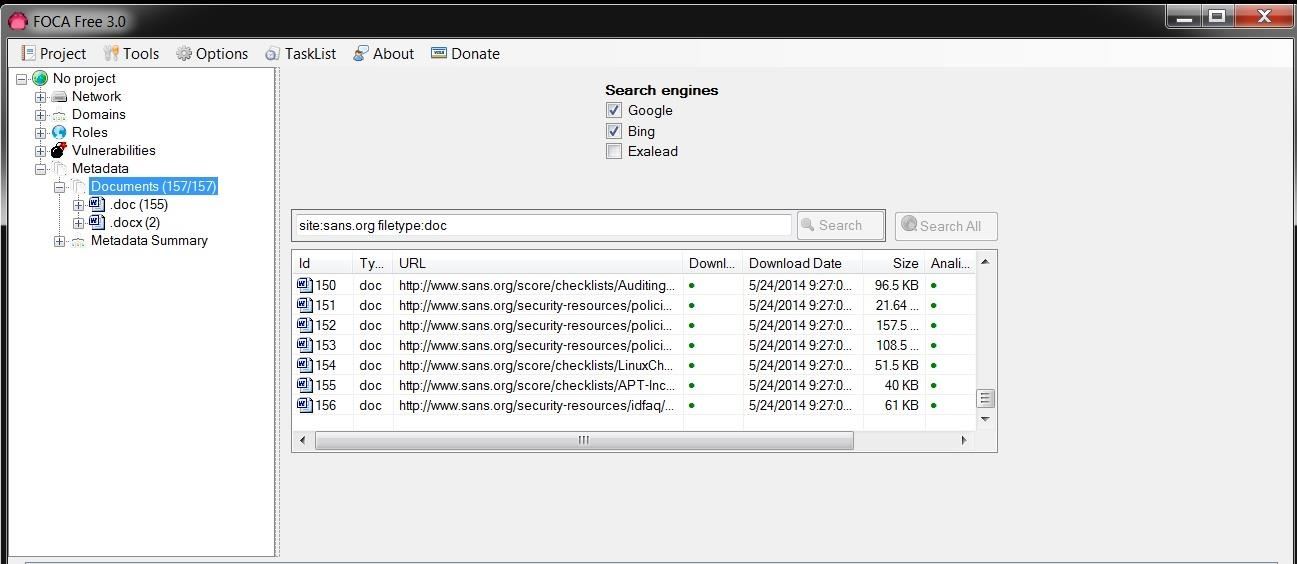
The Types of Metadata Collected
Just beneath the Metadata documents folder is another folder titled, Metadata Summary. We can click on it and it reveals the type of metadata is has collected from the files. This metadata is broken into eight (8) categories:- Users
- Folders
- Printers
- Software
- Emails
- Operating Systems
- Passwords
- Servers
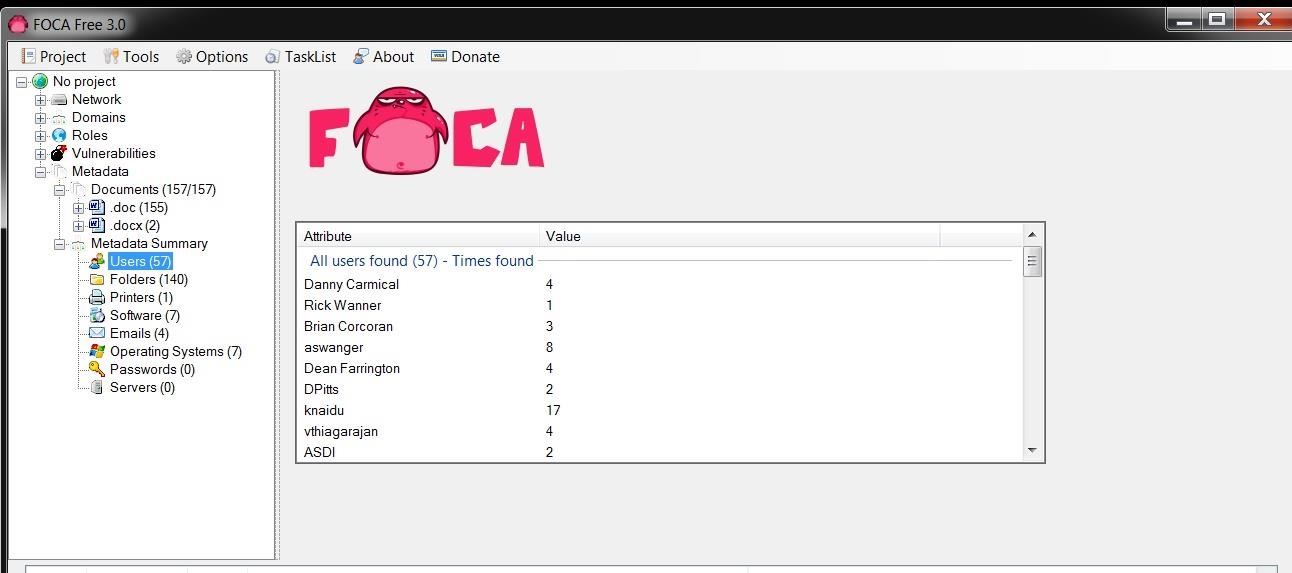
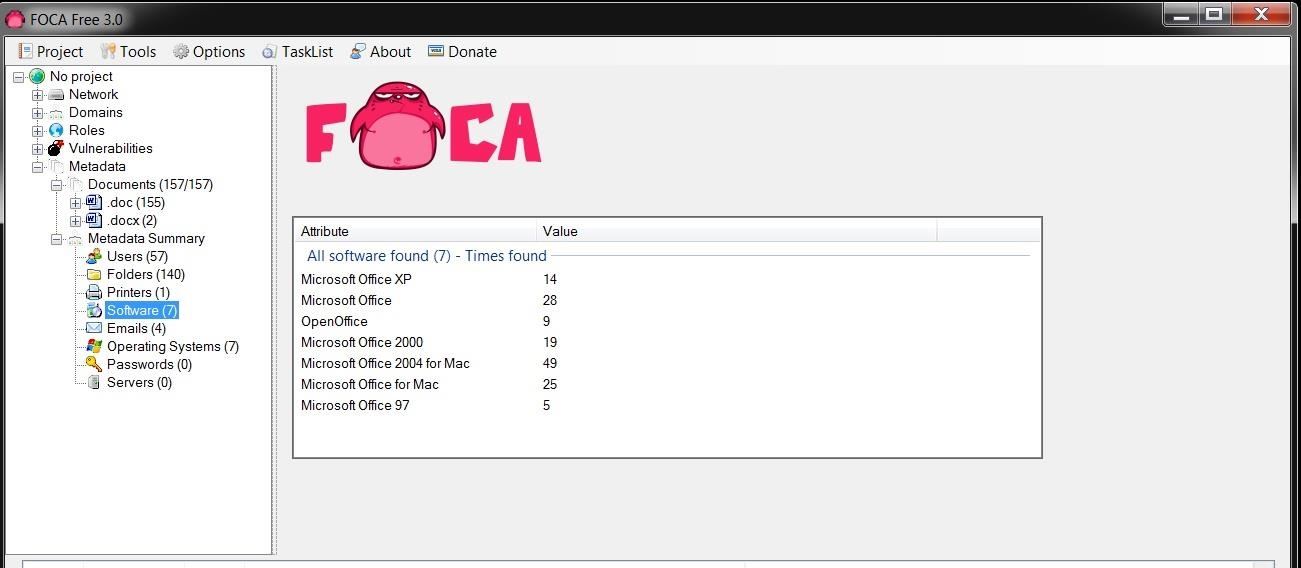
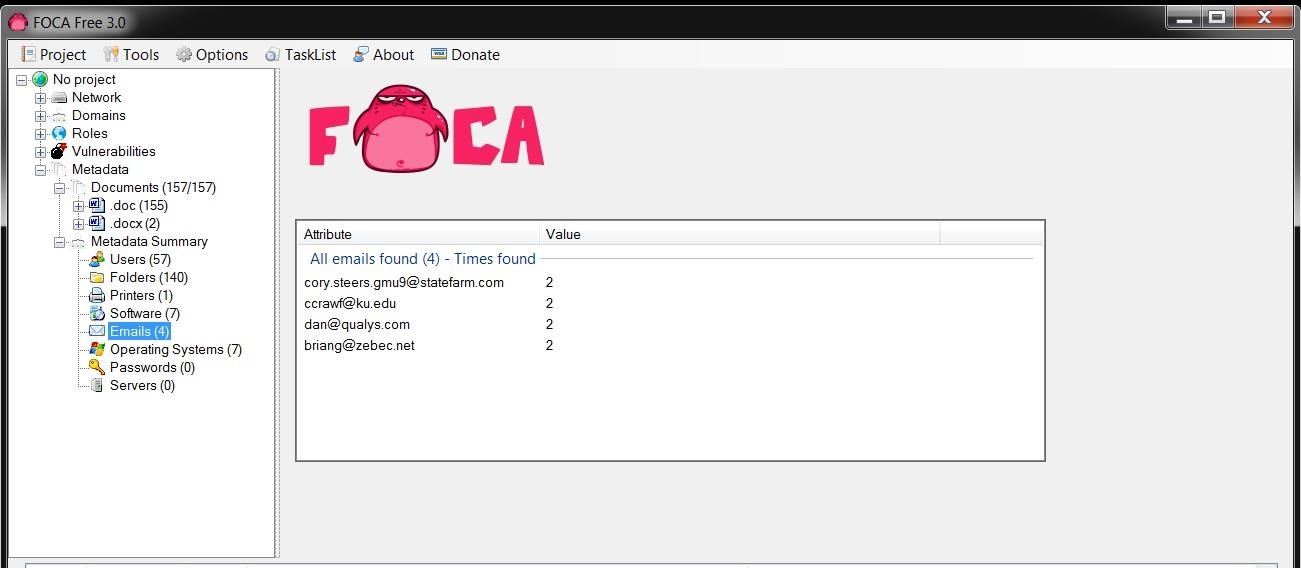
No comments:
Post a Comment