This guide will walk you through on how to add remove user (standard user or non-root user) in Kali Linux. I�ve tested this in
Kali Linux, so any
Debian or Debian derivative (such as
Ubuntu) should just work.
This guide accomplishes:
The main reason I wanted to try this to demonstrate the followings:
- Add a user with all user directories already in place (thereby avoiding �Could not update .ICEauthority var/lib/gdm3/.ICEauthority� or any error containing .ICEauthority or permission in general.
- Add user to sudo group to allow him to use root commands. You can also add user to �lpadmin� group to allow printing for Canon or HP and such.
- Change default shell from chsh to bash. Or any shell like Bourne Shell (sh), Bourne-Again Shell (bash), C Shell (csh) or Korn shell (ksh) etc.
- Login as that user and demonstrate there were no errors.
- Be able to use sudo and show groups affinity.
- Delete that user safely.
Benefits of Standard User in Kali:
Few benefits you have as non-root or standard user in Kali
- Install and run Google Chrome
- Install and run Gnome User and Groups manager (Install gnome-system-tools)
- Use Kali as Primary Operating System without worrying about breaking it all the time.
Now let�s move onto actual guide.
Add user in Kali Linux:
- First of all let�s confirm which version of Linux and Kernel I�m running.In command prompt type in
uname �a
lsb_release �a
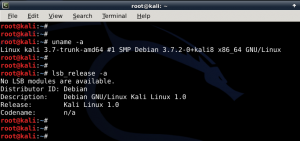
- Now let�s add user. Open terminal and type following to create new user (replace user1 with your desired user name)
useradd -m user1
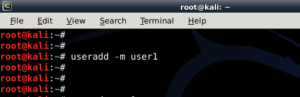
(Note: -m means create home directory which is usually /home/username)
- Now set password for this user
passwd user1
Enter desired password twice
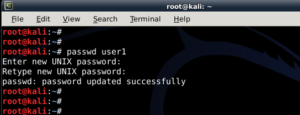
- Add user to sudo group (to allow user to install software, allow printing, use privileged mode etc.)
usermod -a -G sudo user1
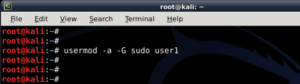
(Note: -a means append or add and �G mean to specified group/groups)
- Change default shell of previously created user to bash
chsh -s /bin/bash user1
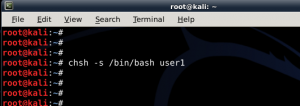
(Note: chsh mean change login shell, -s is the name of the specified shell you want for the user, in this case /bin/bash)
Nice, all worked out as expected.
Let�s logout and login back as our new Standard Non-root user (user1)
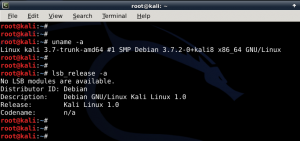
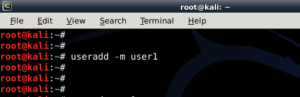
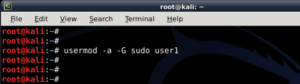
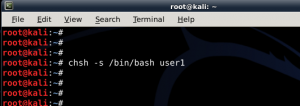
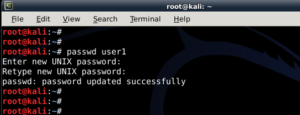
No comments:
Post a Comment